Are you trying to wrap your head around Google Tag Manager (GTM)? You’ve heard it’s important when it comes to reporting and analytics, but you’ve also heard that it can do so much more. But it’s code, and it’s intimidating, and you wonder if it’s worth the effort.
Well, it is! And today we’re going to demystify this powerful linchpin that helps wrangle all of your marketing campaigns, digital channels, and reporting strategies so that you can generate more leads and sales online.
But first, a story….
The first time someone suggested that I hire a Project Manager, I didn’t even know what one was. I had never taken a business course in my life, so I was a little green back then. When they explained that it was someone who managed projects, who stayed on top of members of our team and communicated with the clients and made sure everything was delivered on time and on budget, I explained that I did all that.
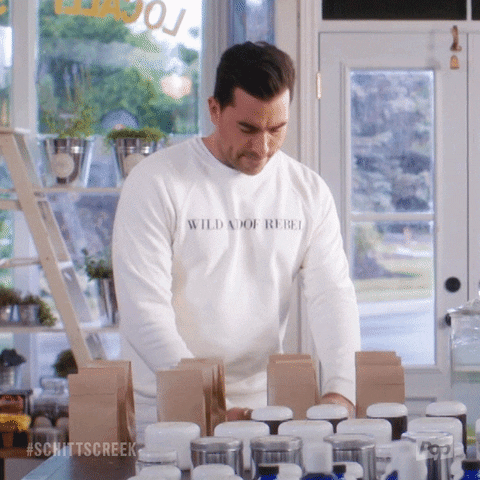
I looked at the yellow sticky notes on the wall that I moved around depending on where we were on a project—occasionally having to pick one or two up off the floor as they curled and aged—I thought that I had it all under control….
One day—embarrassingly years later—I realized that not delegating all that management work was keeping me from growing my company…so I hired a project manager. Best decision I ever made. Suddenly I could do what I was good at: business development, presenting, ordering people around, and she made sure that all of our projects ran smoothly. From that, we started to grow and become more profitable.
I share this story because Google Tag Manager is a Project Manager of sorts: organizing all the different data streams and tracking pixels on your website so that you can run the most effective marketing campaigns possible and generate the most insightful reports ever, all to help you perform at your best as a digital marketer…and to help your company grow.
Understanding the Purpose Google Tag Manager
Can you imagine a modern airport without an air traffic control tower? Chaos, right? Well, that’s the role of GTM: making sure all the aircrafts—or in this case—data streams and tracking scripts—get in and out safely. This ensures that the reporting of your marketing endeavors run smoothly while not hurting your website’s performance.
That’s because multiple, individual tags can bloat your website’s code, slowing down your website, while Tag Manager collects all that data with one single “light” tag.
Google Tag Manager helps you manage and deploy marketing and analytics tags on your website without having to modify the code each time you want to add or update a tag. These tags—or scripts, or pixels—gather data on your website visitors, making it easier for you to personalize their experience, retarget them on their favorite social media platforms, and generate more accurate, more helpful analytics on your marketing campaigns.
These little digital spies that track what’s happening on your site, from which buttons are being clicked to how far people are scrolling down your page.
Key Features and Capabilities of GTM
 Simplified Tag Management: GTM keeps all your tags organized and in one place, so you don’t have to dig through lines of website code. Want to add a new Google Analytics event or Facebook pixel? It’s just a few clicks in GTM, not an interruption for your web developer who’s busy doing other important work.
Simplified Tag Management: GTM keeps all your tags organized and in one place, so you don’t have to dig through lines of website code. Want to add a new Google Analytics event or Facebook pixel? It’s just a few clicks in GTM, not an interruption for your web developer who’s busy doing other important work.
Quick Updates and Changes: Need to update a tag? In the pre-GTM era, this was like rewiring your entire house just to replace one bulb. With GTM, it’s as easy as…well, changing said light bulb. Make your updates directly in GTM, and they’re live on your site at light speed.
Ease of Testing and Debugging: GTM comes with a preview mode that let you test and ensure your tags are firing correctly, meaning you’re getting accurate data every time.
Event Tracking Made Simple & Customizable: Tracking events (like form submissions, white paper downloads, or video plays) is a breeze with GTM. Just about anything you want to track or measure is possible with GTM.
User-Friendly for Non-Techies: Not a coder? No problem. GTM speaks your language, not just JavaScript. And I’m here to make it even easier, so read on.
Setting Up Google Tag Manager
A lot of digital marketers I know are actually afraid of code and feel more comfortable crafting engaging social media posts or new designs in Canva. But you don’t need to be a NASA engineer to get GTM set up…in fact, we’ll walk you through the process step by step….
Step 1: Creating Your GTM Account
All you need to get started is your Google Account, the same one you used to set up your Google Analytics.
Visit the Google Tag Manager website and click on the “Start for Free” button. You’ll be asked to enter some basic information like account name, country, and container name (this is your treasure chest, where all your tags will be stored). Typically, the container name is your website URL.
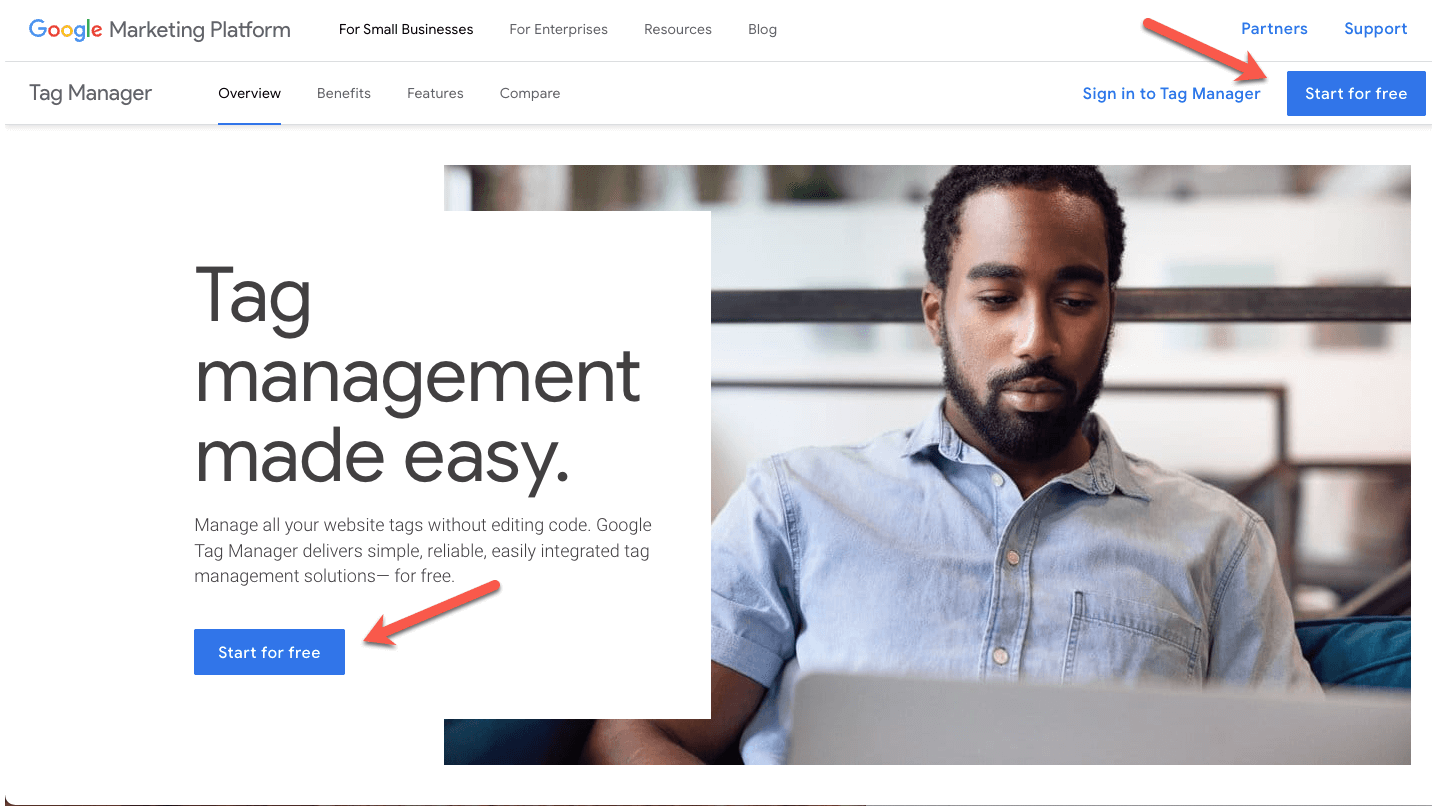
Step 2: Installing GTM on Your Website
Once your account is set up, GTM will give you a snippet of code.
If you’re using a CMS like WordPress, there are plugins that make this step simple: just copy and paste the code into the plugin settings. Here at flyte we strongly recommend GTM4WP.
For the brave souls who don’t mind getting their hands dirty, you can embed the code directly into the source code of your website. Google suggests the following:
- Place the

